Monster Hunter Rise on the ROG Ally: performance guide & best settings
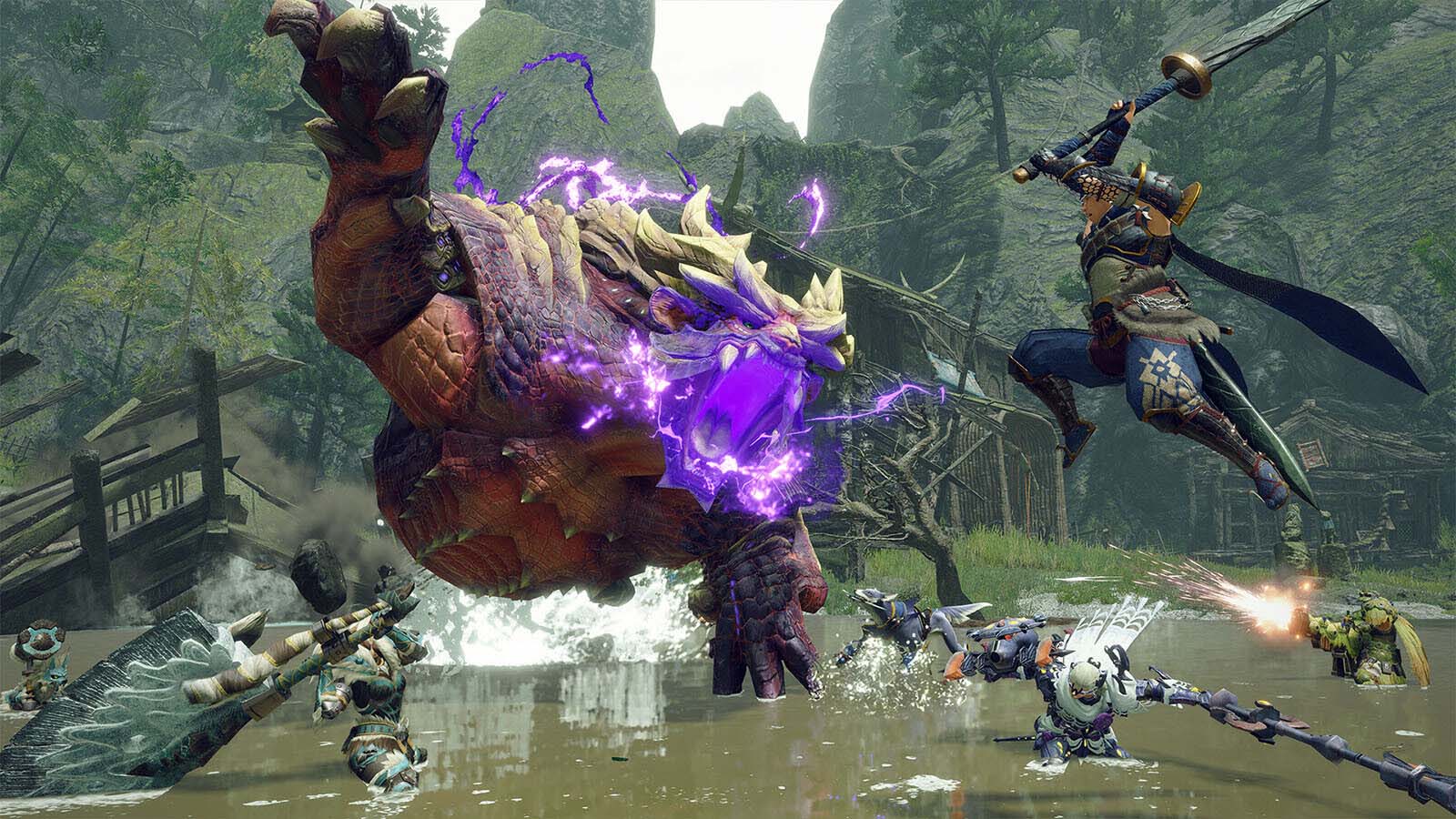 Image source: Gamesplanet
Image source: Gamesplanet
Monster Hunter Rise is no stranger to handheld platforms, but it’s never looked and felt this good on the go. Thanks to the ROG Ally’s top-tier handheld hardware, you can crank up the graphics without sacrificing smooth performance.
This is part of our ultimate guide to the ROG Ally series of articles. For more great games, check out our recommendations here.
What framerate to expect in Monster Hunter Rise on the ROG Ally
Monster Hunter Rise is both beautiful and performant, running well on just about any hardware you throw at it. We were able to pump up many of the graphics settings and still achieve well above 60 FPS (often in the 80s and 90s) using the Ally’s Turbo Mode, making this a very easy game to optimize. See our recommended settings below if you want to mirror that experience. Even when we set the Ally to Performance Mode to extend battery life, we were able to stay near 60 FPS, or more with the settings turned down.
You could crank certain settings up even higher than we recommend below, like Shadow Quality and Dynamic Shadows, though performance will drop somewhat (especially in areas like the Flooded Forest). For most people, we think the following settings provide an excellent image while keeping motion butter smooth. Keep in mind that your performance may vary depending on drivers, software, and other factors, like whether your Ally is plugged in on Turbo mode.
Monster Hunter Rise optimized graphics settings for the ROG Ally
The game’s default settings already run beautifully, but for the best-looking game possible at smooth framerates, these are the settings we recommend:
- Resolution: 1920x1080, the native resolution of the ROG Ally’s display.
- Image Quality: 100%. This setting allows you to render the game at a higher or lower resolution scale for better image quality or performance. While 150% does improve the image somewhat, it hits performance a bit too hard for us to recommend it. 100% is a great sweet spot for the Ally.
- High-Resolution Textures: On. Textures are more dependent on VRAM than GPU power, and there's enough on the Ally for Monster Hunter Rise’s HD pack. Turn this on and enjoy clearer textures!
- Texture Filtering: High. This keeps your textures looking clear, even at faraway distances. It doesn’t affect performance heavily, so turn it up to High.
- Ambient Occlusion: On. Ambient Occlusion adds depth to the image by adding small shadows around 3D objects. You definitely want this on.
- Shadow Quality: Average. High quality shadows look excellent, but on the Ally’s handheld screen, we found Average quality shadows looked almost as good while offering much better performance.
- Dynamic Shadows: Off. This feature allows shadows to move in the breeze just like the foliage that casts them. It's a rather subtle effect in most cases, but it has a significant impact on performance, so we left it off. You can turn this on if you’re willing to sacrifice some frames for the effect.
- Equipment Shadows: On. This determines whether your gear casts its own shadow, which I recommend turning on.
- Processing Reduction via Model Swapping: Off. Unlike other settings, turning this on actually improves performance by reducing the view distance of objects. So for the best-looking game, turn this off.
- Mesh Quality (Level of Detail): High. Like the name suggests, this determines the detail of objects in the environment. Keep it on for better quality graphics.
- Anti-Aliasing: TAA + FXAA. You almost certainly want TAA on, and I find that the combination of TAA and FXAA looks best without adding noticeable blur. But you can set this to taste.
- Variable Rate Shading (VRS): Off. This is an interesting feature that focuses rendering power on the more important aspects of a scene, while lowering quality in areas that you’re less likely to focus on. This isn’t necessary for good performance on the Ally, so we’ve turned it off, but feel free to enable it if you want even higher framerates.
- Foliage Sway: On. Don't you want your foliage to sway? I do.
- Motion Blur, Lens Distortion, Vignette Effect, Depth of Field, Film Grain, & Filters: Set to taste. These are more stylistic than quality-driven, so whether you use them is up to you. Most gamers prefer these turned off, but you can experiment.
Monster Hunter Rise offers a lot of room to customize your graphics and performance, so feel free to adjust the above to fit your preferences. We think it offers a great balance between fidelity and framerate, but customizability is the name of the game — so use these settings as a starting point for your own majestic adventure.
Author
Popular Post

Settings guide: How to set up your gaming monitor

ROG Ally vs ROG Ally X: All the improvements in the new ROG handheld

How to extend the battery life of your ROG Ally or ROG Xbox Ally

Prepare for Tandem OLED splendor with these new ROG gaming monitors

Yes, OLED gaming monitors can work great in sunny rooms. Here’s what to look for
LATEST ARTICLES

ROG Ally vs ROG Xbox Ally and ROG Xbox Ally X: All the improvements in the newest ROG gaming handhelds
With the ROG Xbox Ally, we took everything you loved about the original ROG Ally and made it better.

The ROG Xbox Ally is coming — here's everything you need to know
The cutting-edge ROG Xbox Ally packs next-gen power and portability so you can game on the go better than ever before.

Introducing the ROG Xbox Ally and Ally X: ROG and Xbox team up to deliver the best in handheld gaming
We are incredibly proud to announce the ROG Xbox Ally series of handhelds, which take the ROG Ally lineup to all new heights in performance, comfort, and user experience.

Call of Duty Black Ops 6 on the ROG Ally and ROG Ally X: performance guide & best settings
Our optimized graphics settings will help you balance fidelity and framerate in the latest Call of Duty games on the ROG Ally.

God of War: Ragnarok on the ROG Ally and ROG Ally X: performance guide & best settings
Our optimized graphics settings will help you balance fidelity and framerate in God of War: Ragnarok on the ROG Ally and ROG Ally X.

Black Myth Wukong on the ROG Ally and ROG Ally X: performance guide & best settings
Our optimized graphics settings will help you balance fidelity and framerate in Black Myth Wukong on the ROG Ally and ROG Ally X.